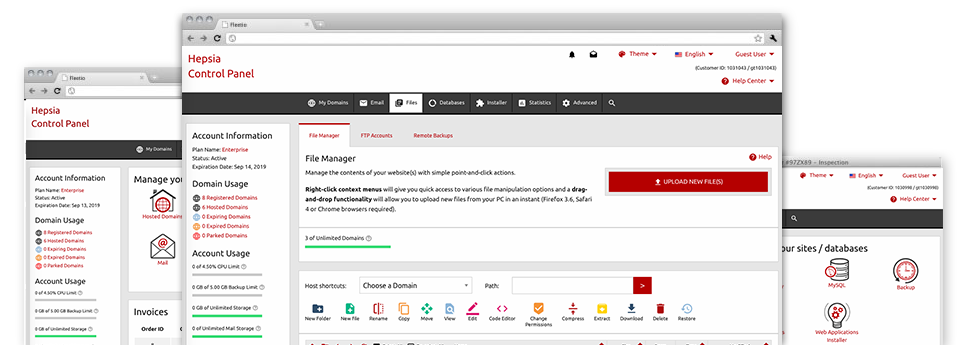We offer you a drag & drop File Manager, offering a set of time and effort saving applications like a built in image viewer and an array of file editors. You can make quick uploads, archive/unarchive data files, adjust permissions and much more. The software tools are well–organized and simple to navigate with big action control keys and right–click context navigation. Consider the different instruments and characteristics integrated in the Plenty-Hosting File Manager.
Drag ’n’ drop file uploads
The most straightforward method to add data files
Submitting files with an FTP tool is an obsolete and quite an insecure way of switching data files from your computer to a hosting server. This is why, we have included drag & drop data file upload support in the File Manager. Simply pull the files that you need to publish from your desktop into your web browser and they will start to publish in your web hosting account through a protected SSL communication.
You do not have to install any additional software package, web browser plug–ins or apps. The drag–and–drop capability performs equally well on Windows, Linux and Mac.
Right–click context menus
All of the file control possibilities readily available
We’ve given our best to make File Manager as user–friendly as possible, so you can easily come up with adjustments to your files. Aside from the normal command bar near the top of the page, we have furthermore introduced right–click contextual menus with the general file control possibilities. Just click on a file or folder and pick the action which you want within the list which will pop up.
It is easy to rename, copy, move, download, edit, preview, archive, unarchive and delete any file or directory you choose with a click of the mouse. When you click on a folder, it is possible to create a brand new directory or file inside it.
The right–click option is also available any time you choose multiple files or folders at the same time.
Archive/Unarchive files
Manage massive files conveniently
Because of the built–in archive/unarchive solution, the File Manager really helps to make use of large files without having to use FTP. You’ll be able to reduce the size of a folder into a small size by clicking on the Compress button or get the items in an archived directory through the Extract button. When compressing a directory or a couple of files, it is possible to decide on the archive extension (.ZIP, .RAR or .TAR.GZ) and also the name of one’s archive file.
Online file editors
Revise files from your Control Panel
From your File Manager it is possible to modify your files instantly online by making use of the built in tools. The text editor reveals the files in a plain text format, the code editor provides syntax displaying for your .PHP or .JS files, and the WYSIWYG editor helps to view your changes while they appear online. All the changes which you create and keep will be demonstrated right away on the Internet, meaning you can examine them inside your web browser and get back to make extra edits, in case you are not happy with the result.
There is no need to download any files whatsoever, to revise them with your desktop computer and to re–upload them into your hosting account. Each of the editors are found using the buttons near the top of the file table or through the right–click contextual menus.
A logical folder structure
All of your files structured in a straightforward method
If you are working with a large number of sites at the same time, it is vital that you have everything organized. With other File Managers, revising a range of sites inside the exact same hosting account could be very difficult. Using the File Manager, you will find that it is actually pretty easy. Each site features its own folder, that you can instantly recognize, including all of the files associated with the specific site are situated there.
And also to make everything so much easier, you will find a drop–down navigation from where it’s easy to choose on exactly which web host you wish to work within the File Manager. Our smart system will lead you there in seconds.
A user–friendly interface
A File Manager suitable for regular people
The vast majority of online File Managers are slow and difficult to employ. They offer reduced possibilities and generally aren’t really uncomplicated. We aim to change that through the Plenty-Hosting File Manager. It’s meant to be user–friendly and also to resemble a product you know – the File Manager on your PC.
All its functions, the drag–and–drop file upload solutions, the right–click contextual menus, the internal file editors, etcetera are there for a single reason – to make maintaining your site(s) a lot easier.
Work with multiple files
Transform many files at the same time
When using the Plenty-Hosting File Manager, you can pick a wide range of files or directories exactly like you do on your PC. Simply keep pressed the Control (Command for Apple’s Mac OS) key and click on the wanted files/folders. In case you’d like, to choose multiple files/folders at the same time, simply click a single file/folder, hold down the Shift key and then click any file or folder.
Having once picked each of the files that you want to, you’ll be able to drag them to a pre–selected folder, or make use of the right–click contextual menu to see a summary of the available actions.
Quick & simple password protection options
The ultimate way to protect your information
There is one typical path to guard a folder with a password – by generating an .htaccess file. If, however, you aren’t technically experienced enough, you will have difficulty doing it by yourself. For making things simple for you, we’ve included an easy–to–work–with password protection interface to the File Manager available in the Control Panel.
To employ this option, just right–click on a folder and select Password Protection. Then decide on the username as well as the security password that you’ll want to make use of and press the button. That’s all. The chosen folder will be concealed from the regular website visitors and will also be available just to authorized visitors.